Microsoft has replaced Internet Explorer with its sleek, modern, and user-friendly Microsoft Edge web browser.…
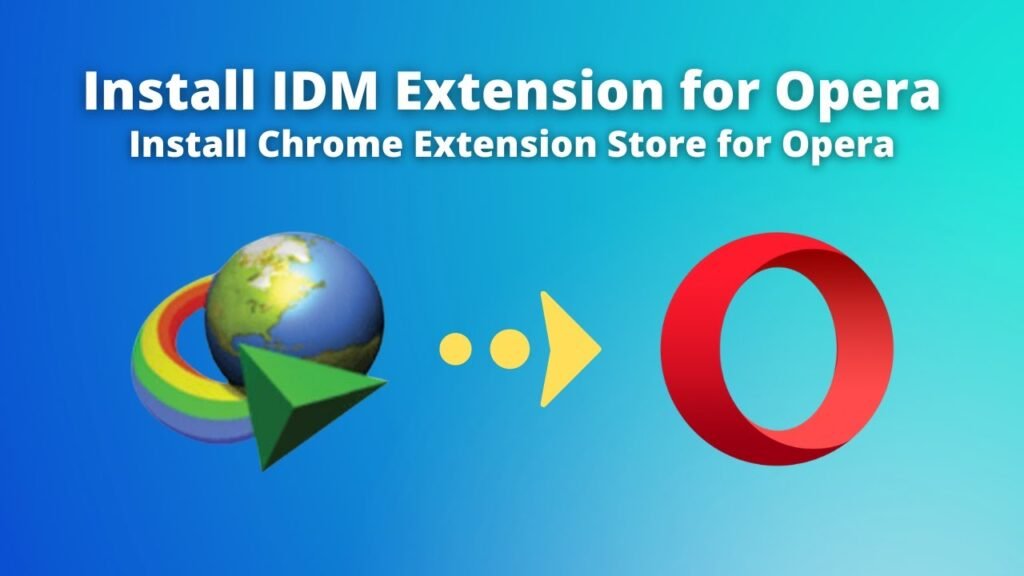
You may already have Internet Download Manager (IDM Kuyhaa) installed on your laptop, but if the IDM download popup doesn’t appear in Opera, you must manually install the IDM extension Opera.
This guide will show you how to link IDM with Opera on Windows (11/10/7/8) to enhance your download speeds and manage files effortlessly.
The process to add IDM to Opera is similar to the steps for Google Chrome and we’ll walk you through all the available methods for seamless integration.
Following this guide will keep IDM performing in Opera ensuring faster downloads and smoother file handling.
Steps to Add IDM Extension in Opera
Before diving into the different methods ensure you have enabled “Use advanced browser integration” in IDM settings and ticked the checkbox for Opera. This setting ensures that IDM can detect and take over downloads from Opera.
Method 1: Add IDM to Opera Using the “IDMGCExt.crx” File
The first method involves manually adding the IDM extension to Opera using the “IDMGCExt.crx” file. Here’s how you can do it:
- Download the IDMGCExt.CRX File:
- Download the IDMGCExt.crx file that allows IDM to integrate with Opera.
- Open Opera Extensions Page:
- Open the Opera web browser and navigate to the Extensions page by clicking on the Opera icon in the top-left corner and selecting the Extensions option. You can also press Ctrl + Shift + E to open it quickly.
- Drag and Drop the CRX File:
- Drag and drop the IDMGCExt.crx file you downloaded onto the Opera extensions page.
- Install the Extension:
- Click on Install and then select Yes Install to add the IDM extension to Opera and Enjoy IDM Full Version by KuyhaaIDM
Method 2: Add IDM Extension to Opera Using the IDM Integration Module
If the first method doesn’t work for you Then you can try adding IDM to Opera using the IDM integration module. Here’s how:
- Install IDM Integration Module:
- visit the IDM Integration Module page in Opera and click on Add to Opera. You Can install Chrome Extention in Opera from Chrome Webstore.
- Restart Opera:
- After installing the extension restart Opera to apply the changes.
- Verify IDM Integration:
- Try downloading any file in Opera. IDM should automatically capture the download and display its popup for download management.
Common Issues and Fixes
- IDM Popup Not Appearing: If the IDM download popup isn’t showing ensure that Opera is enabled in the IDM Options > General tab and the IDM extension is installed and enabled in Opera.
- IDM Extension Not Working: If the IDM extension isn’t working correctly restart both IDM and Opera after installation or reinstall the IDM Integration Module.
FAQs
Does IDM work with Opera Browser?
Yes IDM works seamlessly with Opera after you install the IDM extension.
How can I download YouTube videos with IDM in Opera?
You can download YouTube videos by adding the IDM extension to Opera. Once integrated IDM will automatically detect video files and allow you to download them.
What should I do if IDM doesn’t show up in Opera after installation?
If IDM doesn’t appear in Opera check if you’ve enabled “Use advanced browser integration” in IDM settings and confirm that Opera is selected as a supported browser.
Conclusion
By following the steps in this guide you can easily integrate IDM with Opera on Windows 11, 10, 7, or 8. Whether you use the IDMGCExt.crx file or the IDM integration module these methods will help you enjoy faster downloads and smoother download management in Opera.
If you have any questions or face issues during the installation. Feel free to leave a comment and we’ll assist you with your query!
This Post Has 0 Comments