Microsoft has replaced Internet Explorer with its sleek, modern, and user-friendly Microsoft Edge web browser.…
Brave is a popular web browser known for its speed, privacy-focused features, and ability to block ads. However, when it comes to downloading large files efficiently, many users prefer the Internet Download Manager (IDM Kuyhaa) for its fast and reliable downloading capabilities. Adding the IDM extension to Brave can supercharge your download speed and experience.
In this guide, we will walk you through the steps to integrate the IDM extension with Brave browser. Whether you’re new to IDM or a regular user these steps will help you get IDM full working perfectly with Brave.
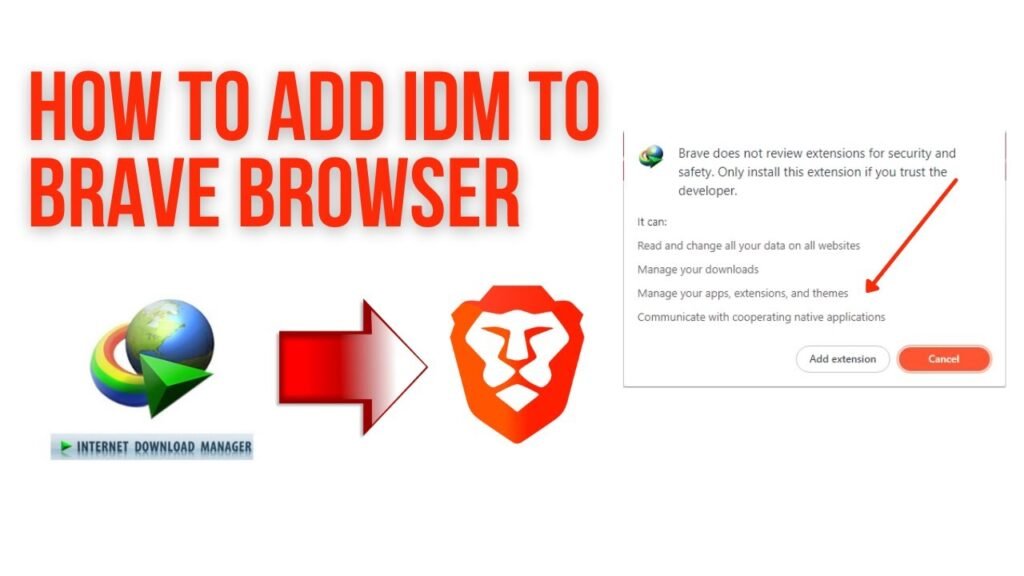
How to Install IDM Extension on Brave
Learn how to add IDM extension to Brave browser for fast, seamless downloads. Follow this step-by-step guide from Kuyhaa IDM and boost your downloading experience.
Using the IDMGCExt File
To manually add the IDM extension (IDM for Brave) to your browser follow these simple steps:
- Launch Brave Browser on your Windows PC.
- Click on the three horizontal lines (menu icon) in the top-right corner of the browser.
- From the drop-down menu select “Extensions” and enable developer mode at the top of the Extensions page.
- Open File Explorer on your PC and navigate to the directory where IDM is installed. Typically this is located in:
C:\Program Files (x86)\Internet Download Manager - Look for the IDMGCExt.crx file in this folder.
- Drag and drop the IDMGCExt.crx file into the Brave Extension tab.
Once you drop the file Brave will prompt you to install the extension. Simply click on “Add extension” to integrate the IDM module with Brave.
To ensure smooth operation:
- Click on the IDM Integration Module’s “Details” button in the Brave Extensions tab.
- Enable options like “Allow in Private” and “Allow access to file URLs” for seamless integration.
Note: If the IDM extension gets blocked after closing the browser try switching to Brave Beta or updating Brave to the latest version. This can resolve compatibility issues.
Using the Chrome Web Store Link
If you prefer using the Chrome Web Store to install IDM:
- Visit the Chrome Web Store:
Open Brave and visit the following link:
IDM Integration Module - Add to Brave:
Click the “Add to Brave” button on the IDM extension page and confirm the installation when prompted. - Verify IDM Integration:
Ensure the IDM icon appears in the Extensions bar in Brave signaling successful integration.
Recommendation
In my opinion, the manual method of installing the IDM extension provides more control and ensures a smoother integration with Brave. However, both methods work well depending on your preference.
By following the steps outlined above, you can leverage IDM’s powerful download management features while maintaining Brave’s secure and fast browsing experience. Enjoy faster more efficient downloads with IDM Kuyhaa on Brave!
FAQs
Is IDM compatible with the latest version of Brave?
Yes IDM is designed to work seamlessly with the latest versions of popular browsers including Brave.
Can I use IDM for free on Brave?
IDM typically offers a free trial period after which you’ll need to purchase a license for uninterrupted use.
Why should I manually install IDM instead of using the Chrome Web Store link?
Manual installation gives users greater control over the process and avoids reliance on external platforms like the Chrome Web Store.
What should I do if the IDM icon does not appear after installation?
Try restarting Brave or reinstalling the IDM extension using either the manual or Chrome Web Store method.
Does IDM affect the privacy features of Brave?
No IDM is focused solely on download management and doesn’t interfere with Brave’s privacy protections.
This Post Has 0 Comments